When you need information from a video, everyone knows there's only one way to get it. You must take a pen and a piece of paper, arm yourself with patience and place your finger firm and ready on the space key.
Press play, pause, and jot down what you need.
Restart the video.
Rinse and repeat.
5382 times.
Right?

Gotcha!
What you actually need are YouTube subtitles for your videos.
There are plenty of reasons why you might need to download subtitles from YouTube videos, but do you know how to do it?
Here are some of the easiest methods and the most popular subtitle downloader tools to help you with your task.
How to Copy/Paste YouTube Transcripts from YouTube Videos
Step 1:
If you decide to take the most direct route and download YouTube subtitles by simply copy/pasting them, your first step is to open the video you're interested in.
Type in the address directly or look it up using the search bar.
Step 2:
The next thing you need to do is make sure there are available subtitles for your desired YouTube video. Many videos still don't have subtitles.

A simple way to check is to click the CC in the lower right corner of your video. If there are subtitles provided, they will appear on the screen.
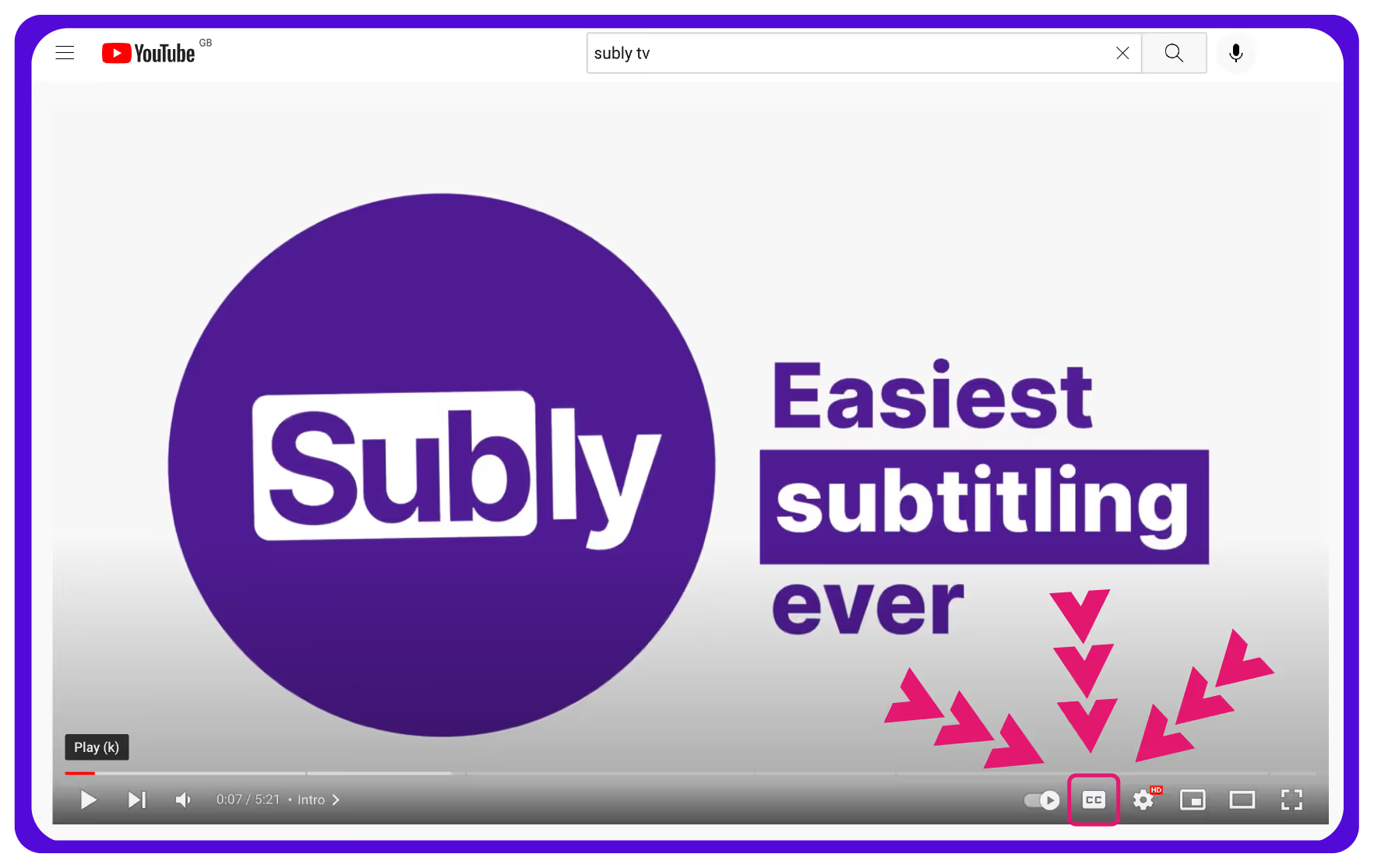
Step 3:
If that is the case, click on the three dots under the video, and in the drop-down menu choose the option "Open transcript".
Once the transcript appears, you can choose whether you want it with or without timestamps using the button "Toggle transcripts".

Step 4:
Now all that's left to do is to simply open a blank text document, copy the transcript, paste it into your document and save it as a TXT file.
Done! Now you have the entire transcript in one searchable file.
How to Download Videos with Subtitles
Sometimes people opt to download YouTube videos with subtitles included.
It's highly likely that whatever tool you use to edit videos will have the option to record or download high-quality videos and subtitles along with them.
If it's not important to you to download subtitles as a separate subtitle file, this might be the right option for you. You'll get the entire video and will be able to refer back to it whenever you need to.
Step 1:
Open the YouTube video you're interested in. Play it and turn the subtitles on by pressing the CC button.
Step 2:
Choose the desired language for your YouTube subtitles. You can do this by clicking on the cog in the lower right corner and choosing Subtitles/CC.
If there are multiple languages available, they will appear here. Pick the one that suits you.
Step 3:
There are a ton of apps and many free websites you can use to either download videos or watch videos and record them at the same time.
Downloading high quality videos in their entirety can be particularly handy because sometimes there are visual cues in the videos that are lost if you only read the transcript.
Step 4:
Once the app or website of your choice is finished working its magic, it's time to click the download button.
When downloading files, some apps will allow you to choose among multiple formats. Out of the available file formats, choose the one that suits your needs best.
Bear in mind that some apps create video stamps on the videos you download, so if this is something that bothers you, you might need to check out multiple websites to find one that doesn't.
How to Download YouTube Subtitles Using a YouTube Subtitle Downloader
There are multiple applications that you can use to download YouTube subtitles without the video file.
If all you need is just a transcript of the closed captions, then a simple way to do that is to use a subtitle downloader app.
There are plenty of subtitle downloader apps that simply extract subtitles from the videos and allow you to save them in various formats.
Step 1:
Choose an app that supports downloading YouTube subtitles. There are plenty of contenders, and your choice will depend on a variety of factors.
Compatibility with your system is one of them - some apps, for instance, might not be available for Mac systems. Another factor could be what different formats the app supports.
Speed and ease of use are also crucial. Some of these apps allow you to download an entire playlist without much hassle on your part.
Finally, another big one is a simple interface. If it takes you half the day just to figure out how to download subtitles from a YouTube video, then it's probably not worth it.
Step 2:
Downloading YouTube video subtitles always starts with navigating to the video. You can do that by typing the address directly into the address bar or by searching YouTube for the video you need.
Step 3:
Turn on the CC button and then go to the cog in the lower right to choose the language. Clicking one of the languages on the list will make the respective subtitles appear on the screen.
Step 4:
For downloading subtitles, most apps only require you to copy and paste the link. Once you've done that, they will download your YouTube subtitles and present you with a neat little TXT file or SRT file (a Subrip subtitle).
The SRT format is the one that is the most common and probably the most versatile too. The TXT format is very easy to use later, if you need to edit subtitles or come back to read them.
Once you download your file, you can use the transcript for reference or any number of other uses without needing to go back to the video over and over again.
Using Your YouTube Subtitles
Why on earth would anyone even need to download subtitles - we hear some of you wondering.
A transcript of YouTube subtitles can actually be an incredibly useful thing. Many savvy podcasters and YouTubers add subtitle transcripts to their web page.
Google crawlers are always lurking somewhere nearby, so it makes sense to give them something to read - it helps with SEO and ups the chances of their page ranking higher.
It also just gives their audience an easy way to pick out useful information. As delightful as some YouTube videos are, no one has the time to rewatch a video every single time they can't remember just how much vanilla essence that cookie recipe called for.
Finally, transcripts can be great raw material that you can use as a starting point for content creation.
Are YouTube Subtitles Good Enough, Why Not and What Are the Alternatives?
Well... Define "good enough".
If by "good enough" you mean you can get a great laugh out of them, then yes - auto-generated subtitles are great.
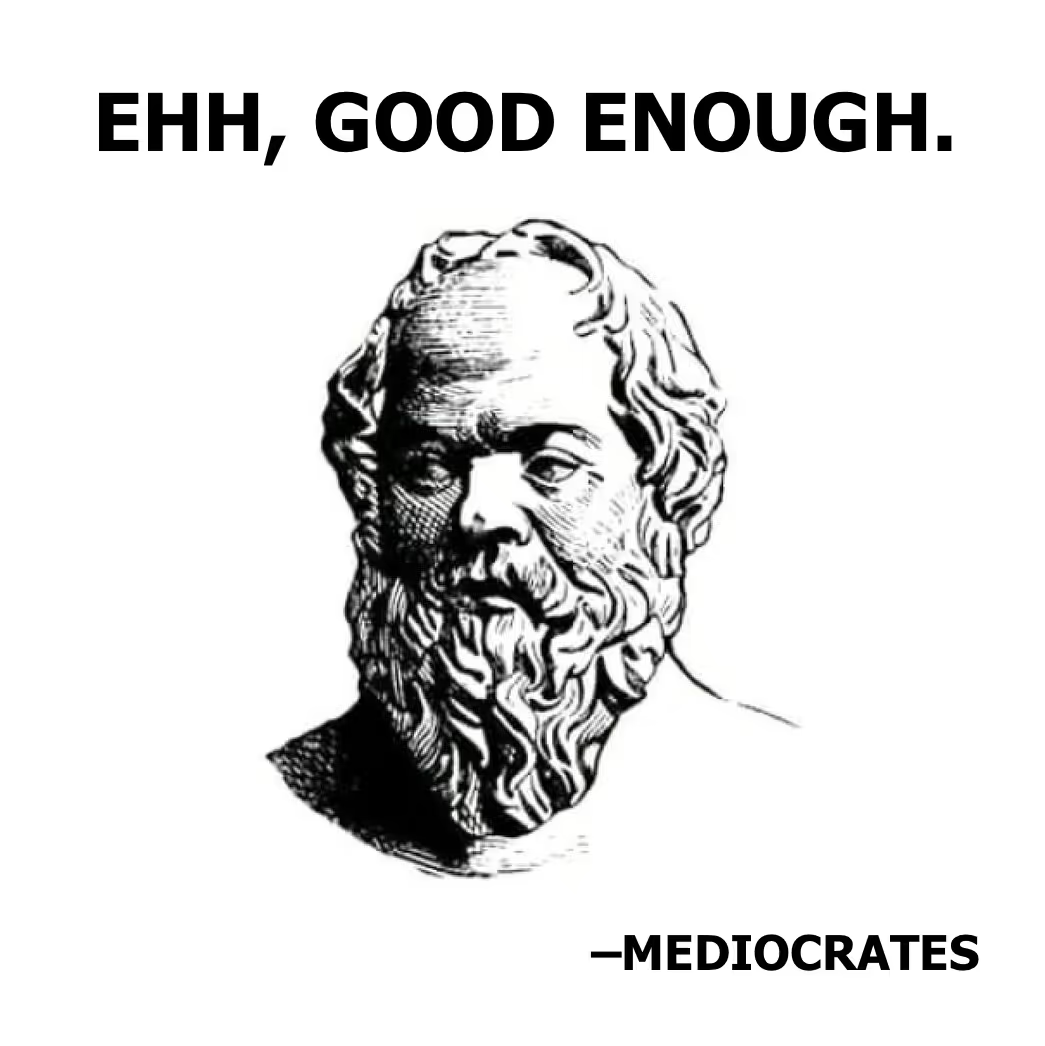
The truth is that the quality of subtitles on YouTube can be extremely patchy, especially if they weren't uploaded by the creator but left to YouTube's auto-generating devices. If you need flawless subtitles of the finest quality, then maybe you shouldn't rely on those.
Instead of downloading videos or subtitles from YouTube, it's a much safer bet to use a sound to text converter like Subly to create subtitles for the video of your choosing.
When it comes to creating subtitles, Subly's features work effortlessly. After all - that's what Subly was made to do. Here's how it goes.
Step 1:
Upload your video to Subly. You can take two routes here. Either upload a video file that you recorded or took the time to download, or simply copy the URL of your YouTube video directly from YouTube to Subly.
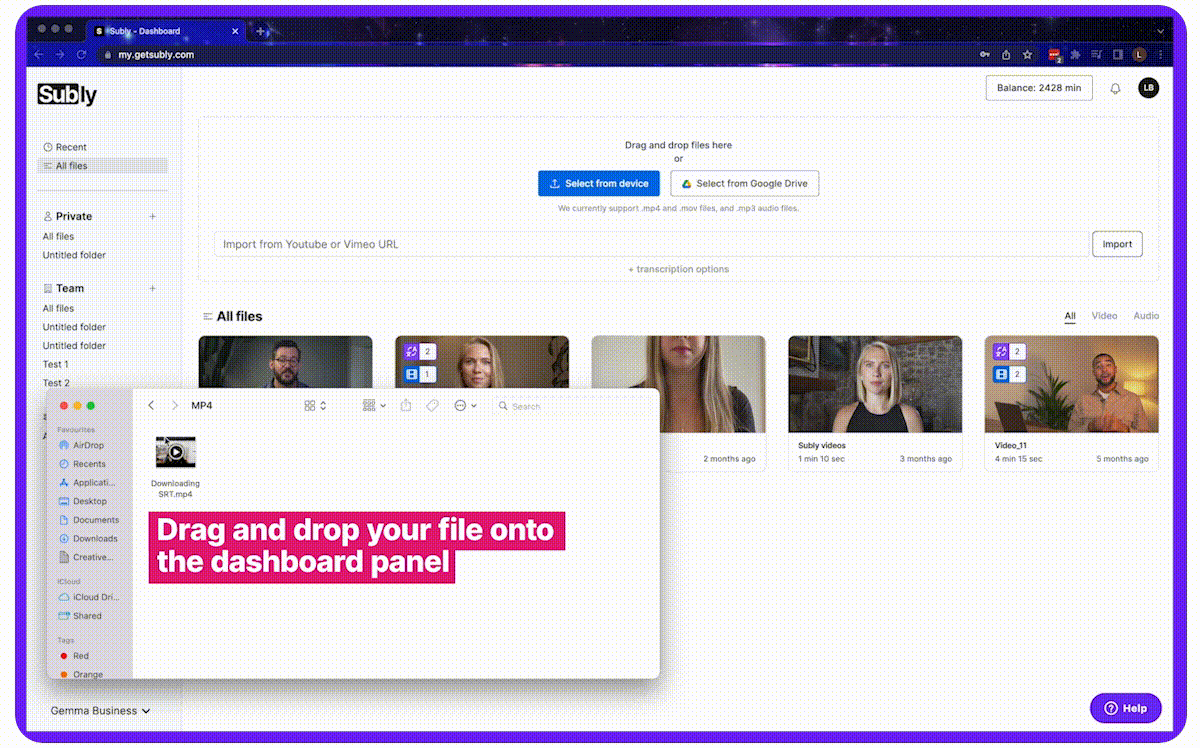
Step 2:
When Subly creates your subtitles, you can take your time to edit them whichever way you like. If you are creating subtitles for a video that didn't have them before, you can also tweak their appearance.
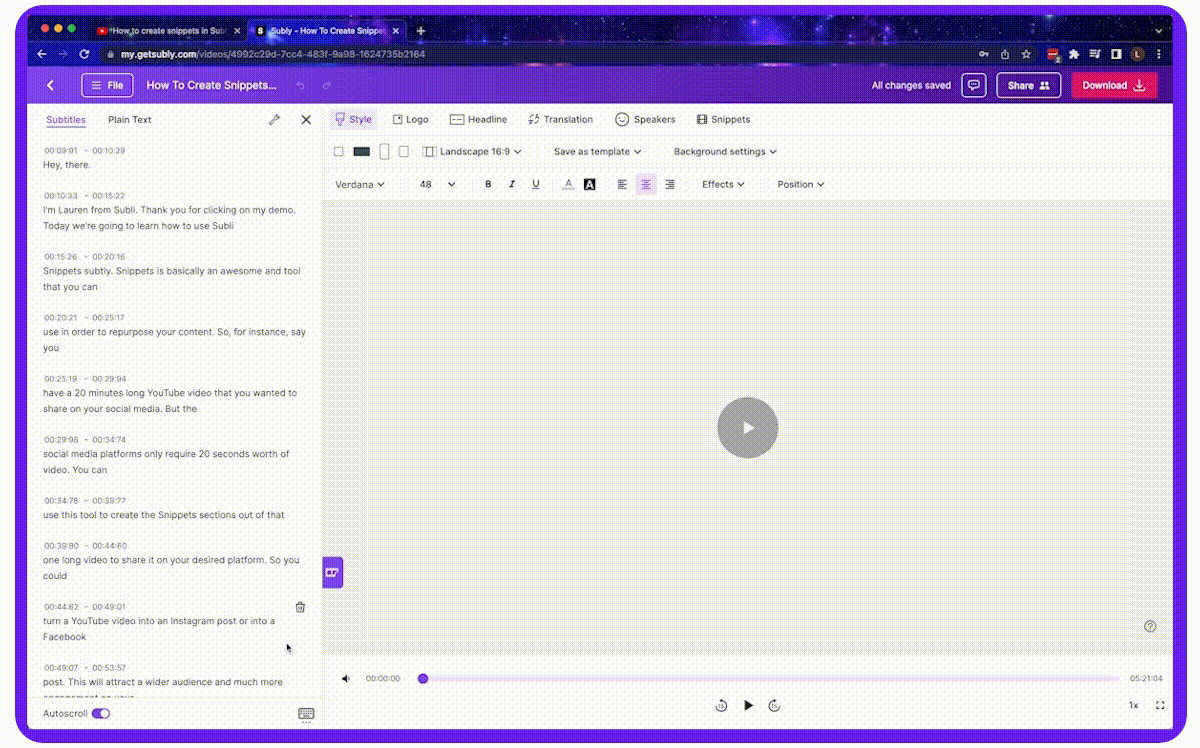
Step 3:
When it's time to download the subtitles for your video, Subly offers you a whole range of choices. SRT files are just one of the various formats you can pick, so it's up to you what you choose.
If the video is a collaborative effort, don't forget to use the sharing feature so you can waste time on TikTok while your collaborator does their fair share of the work.
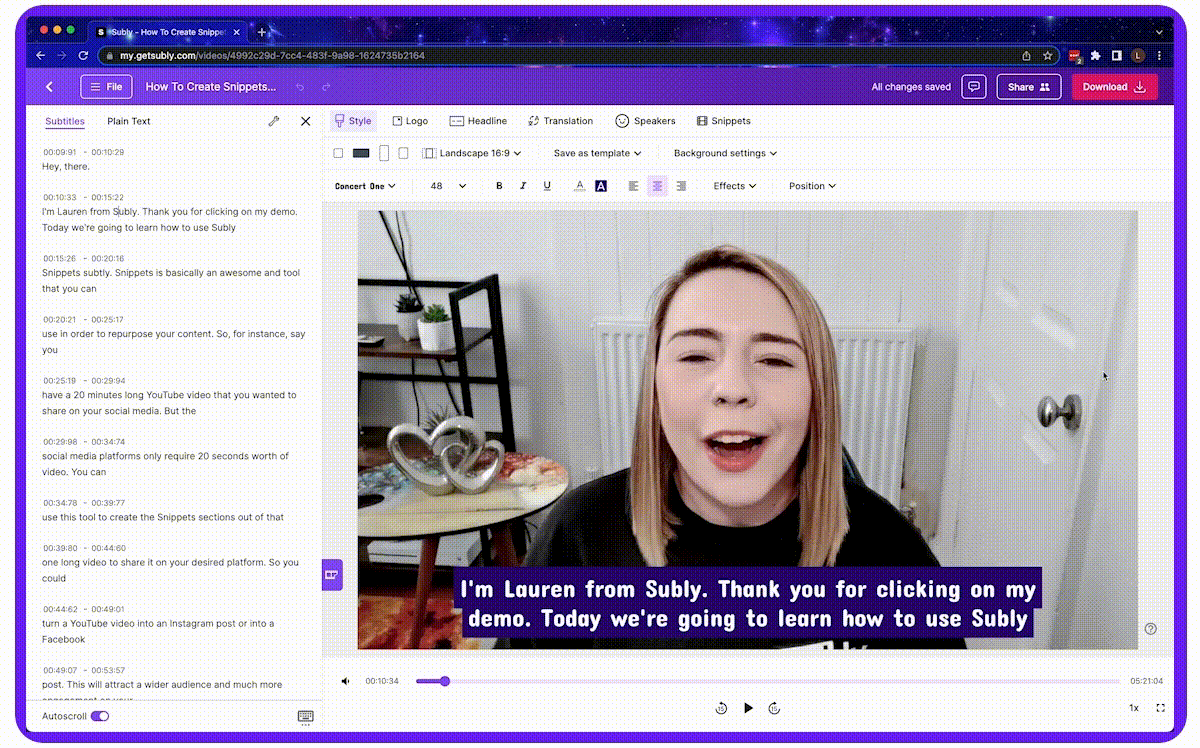
Step 4:
When you download your file from Subly as an SRT file or any other format, you can save it on your computer and brainstorm all of the nifty ways to make use of it. It’s easy to edit SRT file once you have it ready for you.
If you are the creator of the video, don't forget to add subtitles to your website. Uploading all of your transcripts on your page will form a vast database making a useful resource bank for your visitors.
You can even convert videos into podcasts, or convert audio into videos. All you need to do as a last step is to add an SRT file to your content to make it accessible to everyone.
No matter what purpose you need to download YouTube subtitles for, Subly can help you get the most accurate transcript while saving you time in the process.




