See How Subly Works.
Take a Tour
Try an effective and simple subtitling solution. Improve the accessibility of your content by providing accurate, high-quality subtitles and captions.
Generate subtitles for videos with AI. Subly's AI speech recognition will do the heavy lifting, so you can focus on making subtitle edits and creating closed captions. You wouldn’t share a video without image or sound. So why leave out the text?
Captions (CC / OC) and subtitles help to get the attention of those with sound off, deaf or hard of hearing. Making sure they can understand your content, whilst engagement soars too.
Automatically add highly accurate subtitles or captions to a video in over 30 languages and dialects. Or let professional transcribers create 99% accurate subtitles and closed captions for you in English.















Subtitles should be part of every video content workflow. But it really doesn't need to take much time or knowledge of video editing tools.
We made it simple so you can get accessible content for anyone with sound turned off, without needing huge budgets or years of training.

Upload your file online and put subtitles on video in minutes. Automatic subtitle generator uses artificial intelligence (AI) to make subtitles with close-to-perfect accuracy, so you still have control to edit and style them, but don’t have to be delayed by a human.
Apply best practices for formatting subtitles (BBC, Netflix, Ted) or add your own custom characters per line (CPL) or characters per second (CPS) settings.
Use the subtitle editor or timeline to change timestamps, replace words, or include speakers in your video or transcription files.
Include closed captions (CC) in videos for audiences who are deaf or hard of hearing and allow them to understand your media content by reading the dialogue and non-verbal sound effects.
Stay compliant with accessibility standards and ensure that your content is accurately transcribed, capturing every word and nuance with precision.


In a few simple steps change the colour, font and position of your subtitles. Once you’ve made the changes once, save your template to use time and time again. Capture more attention and show your brand.
Change the font, colour and position of subtitles
Add your logo, text and brand colours
Save your style as a template
Subtitle your videos and create clips for internal or external sharing with automatic safe zones for mobile devices.
Or resize your video in one click for different social media platforms: YouTube Shorts, Facebook, Instagram, YouTube, TikTok... Keep your workflow simple and repurpose for different channels. Help those with sound off to watch your videos in full.
My team love using Subly to save time and repurpose my video content for different platforms.

"Subly's platform became the catalyst for our transformation. We revamped our strategy by introducing on-demand videos, now accessible in all UN languages and Portuguese, thereby breaking down linguistic barriers and opening our doors to a wider audience."
Enhanced efficiency. Global reach. Elevated accessibility.




By adding subtitles to your videos, you’ll capture the attention of those watching without sound or who are deaf or hard of hearing. On Facebook alone 85% of all video content is watched without sound.
Want to stop the scroll? Put subtitles to make your video content accessible to more people. Reach more of your audience and give your content the views it deserves.
Improve accessibility for viewers with hearing impairments. Help users who aren't fluent in the spoken language or have difficulty understanding accents or speech patterns.
Enhance the experience for viewers who prefer to read along with the audio. Reading and hearing simultaneously can improve understanding of your video content.
Increase engagement by adding subtitles and getting the attention of those scrolling with sound off. Subtitles can make viewers feel more connected to the characters and story.
Download a sample report to see your accessibility score, identify issues, and ensure compliance with WCAG standards.
