SublyClick for Microsoft
Easily transcribe, add captions, summarise, and translate videos, webinars, and meetings in OneDrive and SharePoint with just one click.
Provide employees with disabilities or language barriers instant access to media in their preferred format, while reducing the burden on teams that previously managed these tasks.

Enhanced efficiency. Global reach. Elevated accessibility.
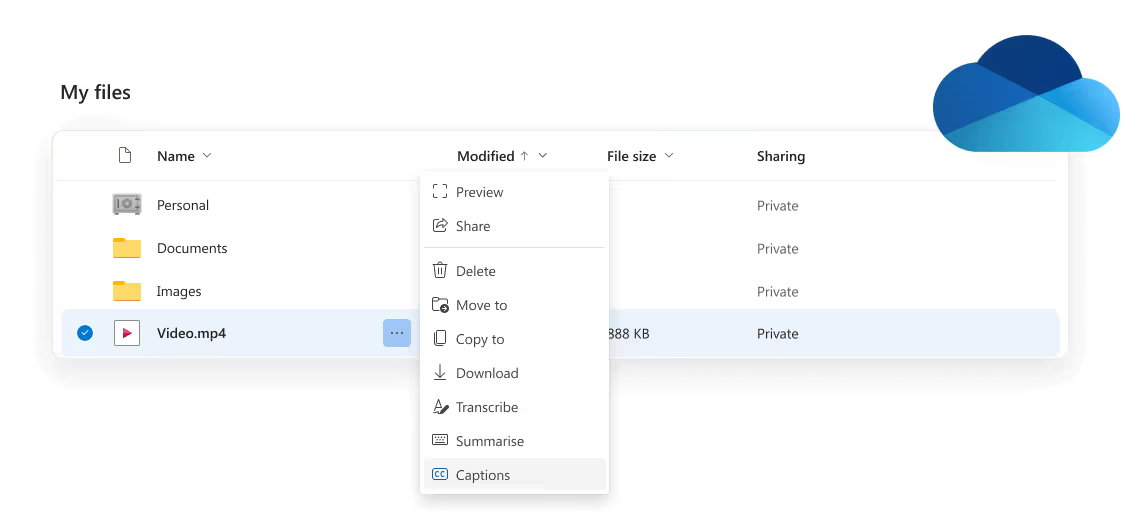
Why Connect SublyClick to Your Microsoft Environment?
SublyClick integrates directly into your Microsoft environment and operates entirely within your browser, requiring no additional software or technical expertise for a streamlined workflow.
Provide employees with disabilities or language barriers the tools to access media in their preferred format instantly.
Employees can manage their own media accessibility tasks, reducing the burden on marketing, branding, communications, and HR teams.
Reduce costs by eliminating the need for third-party transcription, translation, or captioning services.
Standard players lack post-meeting transcription, captioning, translation, and summarisation. SublyClick provides these features directly within the Microsoft ecosystem.
Keep your files secure within your existing Microsoft setup. By staying in OneDrive and SharePoint, you avoid the risks of transferring files to external services, ensuring your data remains protected and compliant.
How does SublyClick work?
.avif)
Install SublyClick from the Microsoft AppSource marketplace, and sign in or create an account.
Click on any audio or video file in OneDrive or SharePoint. to begin.
Transcribe, caption, translate, or summarise the file instantly.
The output—whether captions, transcriptions, translations, or summaries—automatically appears in OneDrive or SharePoint as a separate file, ready for viewing or collaboration with colleagues in your Microsoft environment.
What Sets SublyClick Apart from Traditional Tools and Standard Players?
Frequently Asked Questions
We've got answers! Browse through our FAQ section to find quick solutions and detailed explanations to some of the most common queries. Whether you're just getting started or need specific guidance, our comprehensive FAQs are here to assist you every step of the way.
To set up SublyClick for Microsoft, the workspace admin needs to install SublyClick from the Microsoft AppSource marketplace. Once installed, users can immediately access SublyClick's features—Transcribe, Caption, Summarise, and Translate—directly within OneDrive and SharePoint, enabling seamless media accessibility for all employees.
SublyClick supports both OneDrive and SharePoint. Users can access Subly's features directly through these platforms, ensuring a seamless workflow without needing to switch applications.
SublyClick supports audio and video files. The processed files—whether they are transcriptions, summaries, or videos with captions—are automatically saved back to your Microsoft environment (OneDrive or SharePoint). The output files are saved in .docx format for transcriptions and summaries and in .mp4 format for videos with burned-in captions.
To use SublyClick’s Microsoft add-on, you need any Subly paid plan. This subscription provides access to all of Subly’s media processing features within your Microsoft environment.
Yes, each user must initially log in to their Subly account to access the features within Microsoft. If a user is not logged in, they will be prompted to do so before proceeding. Once logged in, users will stay connected and won’t need to log in again.
Only workspace administrators can install SublyClick for the entire organisation. Administrators can configure the installation for personal use or deploy it across the workspace. After installation, Microsoft provides an option to notify users about the integration via a customisable email, crucial for onboarding new users.
Processed files are automatically saved back to your Microsoft environment, either in SharePoint or OneDrive. For transcription and summarisation tasks, the files are saved as .docx documents. For captions, the video file with burned-in captions is saved as an .mp4 file.
Yes, you can manually select both the source language of the media and the target language for captions. In the future, SublyClick will include automatic language detection to simplify this process.
Processed files follow a specific naming convention: (LanguageCode)-JobType-OriginalFileName. For example, a transcribed file might be named "En(GB)-TR-MeetingRecording.docx."
All jobs initiated through your Microsoft environment are tracked and visible in your Subly account under the "Usage Page." Each user must log in with their Subly account to effectively track job usage and order history.
Currently, the integration is accessible exclusively via the web apps of OneDrive and SharePoint. Desktop app support will require a different API integration and is not included in this initial release.
If you encounter any issues while using SublyClick’s Microsoft integration, please check your internet connection, ensure that you are logged into your Subly account, and that you have the necessary permissions and licences. If problems persist, contact Subly support for further assistance.
Over 15,000 businesses are already on it.
"Subly's platform became the catalyst for our transformation. We revamped our strategy by introducing on-demand videos, now accessible in all UN languages and Portuguese, thereby breaking down linguistic barriers and opening our doors to a wider audience."
Enhanced efficiency. Global reach. Elevated accessibility.




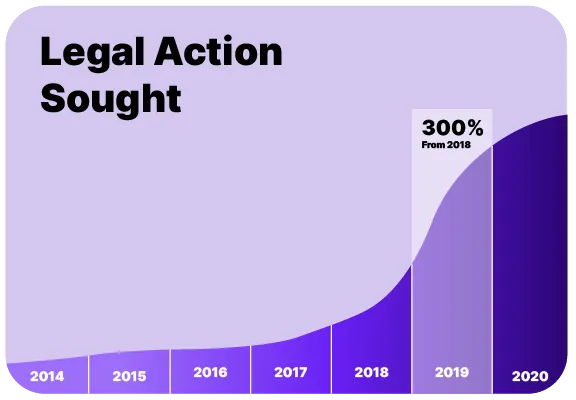
Accessibility Compliance & Legislation
Discover the media rules, who must follow them, and ways to comply.
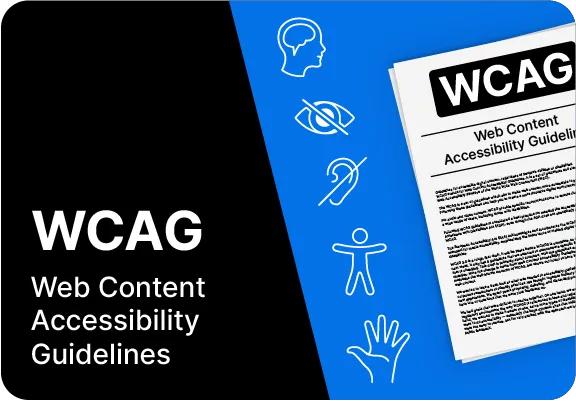
Web Content Accessibility Guidelines (WCAG)
Learn how the WCAG principles help to guide laws, making media accessible to all.
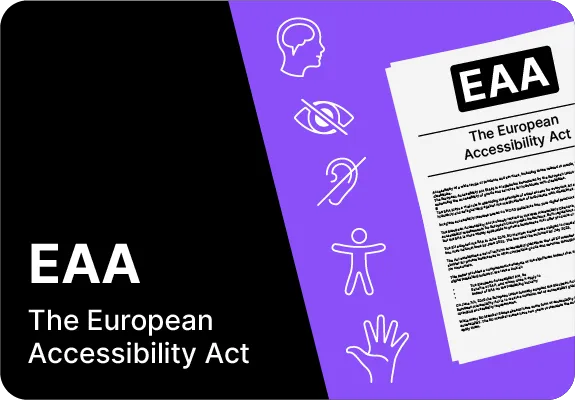
European Accessibility Act (EAA) Compliance
Find out who will be affected by new EU rules in 2025 and the way to prepare.

