See How Subly Works.
Take a Tour
Get your videos ready to go live - create, modify, and synchronize subtitles for your videos. Add text, trim videos, transcribe video or audio, and more!

Split or merge subtitles to match the desired timing or to accommodate changes in dialogue. Synchronise the subtitles with the video by setting the start / end times for each subtitle line in the editor and timeline.
Type and edit the subtitle text, including formatting options such as characters per line (CPL), characters per second (CPS), font size, color, style, file type, and more.
In a few easy steps make edits to your video subtitles and get it ready to go live. Add open or closed captions, or text elements to a video, ensuring that the subtitles appear on screen at the right time and match the audio accurately.
Edit your subtitles online and collaborate with the team members with in-built comments.

Edit subtitles for only part part of your video or split a subtitled video into clips with Snippets.
With Subly's tool you can move the selection in the timeline and create new clips for social or any other channel by saving it as a new project.
Quickly adjust the timing of your subtitled clips in the timeline and download your files.
In a few click you can add text, change the font size, style and more. Just click on the ‘Text’ tool to start.
You can also change the font size, alignment, and transparency of your text.


Resize your videos for any purpose or social media platform with a single click. Repost your video content across different channels, reaching multiple audiences across YouTube, Facebook, Instagram, TikTok...
My team love using Subly to save time and repurpose my video content for different platforms.
"Subly's platform became the catalyst for our transformation. We revamped our strategy by introducing on-demand videos, now accessible in all UN languages and Portuguese, thereby breaking down linguistic barriers and opening our doors to a wider audience."
Enhanced efficiency. Global reach. Elevated accessibility.